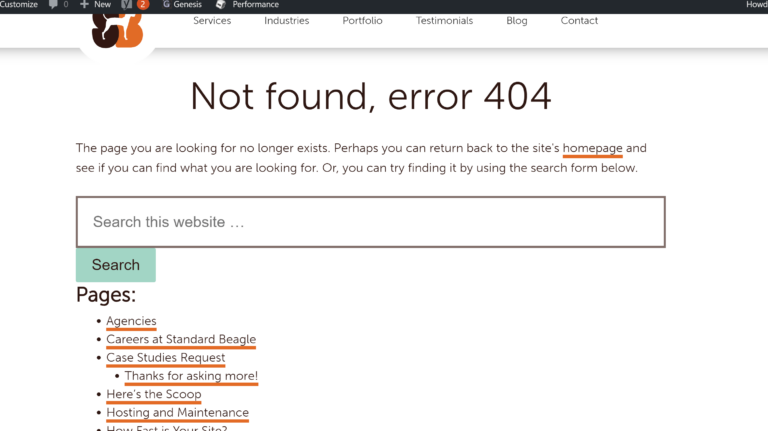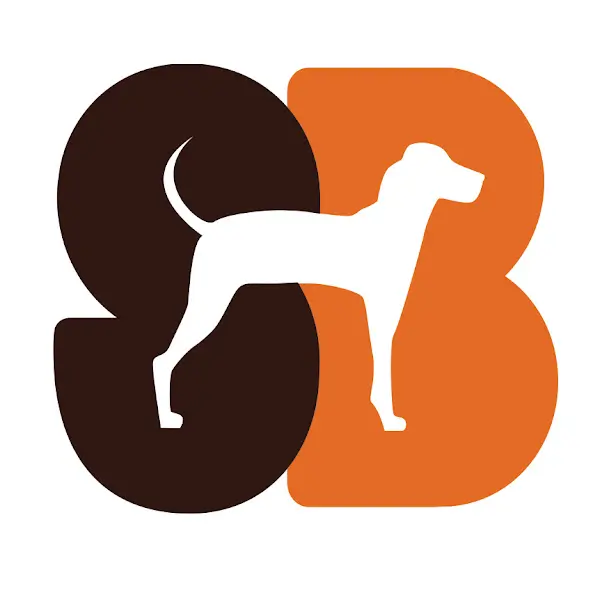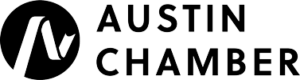Why website performance optimization matters
In today’s digital world, users expect websites to load instantly. Website performance optimization isn’t just about speed; it directly impacts user satisfaction, brand perception, and conversion rates. A site that loads slowly can frustrate users, increase bounce rates, and even harm your search engine ranking.
In this guide, we’ll explore website performance optimization, focusing on how to identify and resolve common issues to ensure your website provides a seamless, engaging user experience.
Key metrics for website performance optimization
Understanding and measuring key performance metrics is the foundation of effective optimization. These metrics offer insights into how users experience your website and highlight where improvements can be most impactful.
Speed Index
The Speed Index measures the time it takes for a page’s visible content to load. This metric is vital because it shapes the user’s perception of loading speed, which can influence whether they stay or leave.
Speed Index captures the time taken for the contents of a page to become visible to the user. It focuses on visual progression and monitors how quickly users see content without waiting for every element to load.
If the page’s visual elements load quickly, users perceive the site as faster, even if other elements continue loading in the background. Improving the Speed Index enhances the initial user experience and helps keep visitors on the page.
Largest Contentful Paint (LCP)
Largest Contentful Paint (LCP) is a key performance metric that measures how long it takes for the largest content element to load and become visible in the viewport. LCP is now considered a more accurate reflection of a user’s perception of load speed, replacing First Meaningful Paint. This metric focuses on elements that are critical to users, such as images, videos, or large blocks of text.
LCP marks the point in the page load timeline when the largest visible element has fully loaded. This could be a hero image, a featured video, or a prominent block of text. By focusing on the largest element, LCP provides a realistic gauge of when a page feels fully loaded and usable to a visitor.
Impact on user satisfaction
A fast LCP score is essential for a smooth user experience, as it signals to users that the main content is available. Ideally, LCP should occur within 2.5 seconds of the page starting to load; delays beyond this can cause users to perceive the page as slow or unresponsive. If the LCP is delayed, users might abandon the page before it’s fully loaded, leading to higher bounce rates. By optimizing LCP, you improve initial engagement, keeping users on the page and reducing frustration.
Tips for optimizing LCP
Several factors can influence LCP, including server response times, render-blocking JavaScript, CSS, and large files. Here are some strategies to improve LCP:
- Optimize server response time
Reducing the time it takes for the server to respond to requests can improve LCP. A fast server response is the foundation of a good user experience. - Remove render-blocking resources
Defer or async-load JavaScript and minimize CSS to allow the largest content element to load sooner. - Optimize images and videos
Compress images and videos, use next-gen formats like WebP, and make sure they’re appropriately sized for the viewport. - Use a Content Delivery Network (CDN)
Serving assets from a server close to the user reduces latency, which speeds up LCP.
By prioritizing LCP in your optimization efforts, you can significantly enhance load speed, offering users a more responsive and satisfying experience.

Cumulative Layout Shift (CLS)
Cumulative Layout Shift (CLS) is a metric focused on a website’s visual stability. It measures how often elements on the page unexpectedly shift around during loading, creating a disorienting experience for users. A high CLS score indicates that elements are moving unpredictably, which can result in users accidentally clicking on the wrong content or experiencing frustration as they wait for the layout to stabilize.
CLS measures the total of all unexpected layout shifts that occur during the lifespan of the page. These shifts typically happen when images or ads load after other page content, pushing sections down, or when fonts load late, resizing text and causing content to move around. For example, if a user is about to tap a “Submit” button, and an ad or image suddenly loads, shifting the button down, this unexpected change would be part of the CLS score.
How CLS impacts performance
A low CLS score, or fewer layout shifts, creates a smoother, more predictable experience for users. Maintaining layout stability is especially important for mobile users, as they are more affected by sudden shifts due to smaller screens. Reducing CLS can be achieved by setting explicit size attributes for images and videos, using fallback fonts, and avoiding dynamically injected content that affects the layout. By improving CLS, you enhance user experience, reducing the likelihood of accidental clicks and creating a more trustworthy, frustration-free experience.
Time to Interactive (TTI)
Time to Interactive (TTI) is a performance metric that measures the time it takes for a page to become fully interactive, meaning that all visible elements, including buttons, links, and forms, are functional and responsive to user input. TTI goes beyond the initial appearance of content to measure when users can actively engage with a page.
A good TTI score is essential for any website that relies on user interaction. For e-commerce sites, social networks, and applications with dynamic forms or navigation, a low TTI ensures that users can start interacting with content as soon as possible, leading to higher engagement and satisfaction. Conversely, a long TTI can create frustration, as users may perceive the site as lagging or unresponsive, potentially leading them to abandon the page.
Relation to overall performance
TTI is especially important for interactive sites where users are expected to take action, such as filling out forms, clicking buttons, or navigating through content. Optimizing TTI typically involves streamlining JavaScript execution, reducing heavy scripts that delay interactivity, and using techniques like code splitting or deferring non-essential JavaScript. These optimizations ensure that critical interactive elements are ready as soon as possible, supporting a smoother, more responsive experience for users.
Using Lighthouse for in-depth performance audits
Lighthouse audits are powerful, providing insights across several categories, including performance, accessibility, and SEO. Here’s how to make the most of this tool for performance optimization.
Lighthouse is easily accessible through Chrome’s Developer Tools, providing both quick access and thorough auditing features.
To start a Lighthouse report, right-click on the page, select “Inspect,” and go to the “Lighthouse” tab. Here, you can choose audit categories and generate a comprehensive performance report.
After generating a Lighthouse report, it’s important to understand how to interpret the results effectively.
Lighthouse includes sections for Performance, Accessibility, Best Practices, and SEO. The Performance section is critical for identifying metrics that influence page load times and user experience.
Focus on key metrics like Speed Index, First Contentful Paint, and Total Blocking Time, as they directly impact load times and user engagement.
Integrating Lighthouse with Node CLI
For advanced users, Lighthouse can be run via Node CLI, allowing for more extensive analysis and automation of tests.
Installing Lighthouse through Node CLI enables you to run audits programmatically, which can be useful for teams that need to monitor performance on multiple sites.
Node CLI allows you to customize output as JSON or CSV files, which can then be used for reporting and further data analysis. In a tes, we installed the node module and ran the tool, using the option to output the results as a json file:
// install Lighthouse globally npm install -g lighthouse // Run the tool as: // - a headless browser (does not open chrome browser to run) // - outputted to json, in a folder under audits lighthouse (name-of-website.com) --output=json --output-path=(where-you-want-to-output) --save-assets --perf --chrome-flags="--headless"
Node CLI allows you to customize output as JSON or CSV files, which can then be used for reporting and further data analysis.
Best practices for website performance optimization
Implementing best practices for performance optimization not only improves load times but also creates a more stable and enjoyable user experience. When a website is fast and responsive, users are more likely to stay engaged, which can positively impact SEO rankings, conversions, and customer satisfaction. Here’s a breakdown of key practices that enhance website performance.
Optimize images and media
The first best practice in website performance optimization is tackling images. Images are often the largest files on a web page, and unoptimized images can significantly slow down load times. Optimizing images means compressing them without noticeable loss in quality, resizing them to appropriate dimensions, and choosing the right format.
Using image compression tools can make a considerable difference in page load speed. Tools like TinyPNG, ImageOptim, and Squoosh allow you to reduce file sizes while maintaining visual quality. These tools work by removing unnecessary metadata, adjusting colors, and compressing image data:
- TinyPNG: Great for compressing PNG and JPEG files with a good balance of size reduction and quality.
- ImageOptim: A popular tool that compresses images without any visual quality loss, especially useful for PNG files.
- Squoosh: An open-source tool from Google that offers a variety of formats and compression techniques, allowing you to fine-tune quality settings and preview results.
Choosing the right file format also plays a role; for example, JPEG is ideal for photos, PNG for images needing transparency, and SVG for icons or logos that need scalability without quality loss.
Minimize HTTP requests
Every element on a page, such as images, scripts, and stylesheets, requires a separate HTTP request. The more requests a browser must make to load a page, the slower the page becomes. Reducing the number of HTTP requests streamlines page load times and decreases the amount of data transferred.
Combining CSS and JavaScript
One of the first things Google Pagespeed will recommend for website performance optimization is combining CSS and JavaScript files. This can significantly reduce the number of HTTP requests, which is especially beneficial for mobile users with limited bandwidth. Instead of loading multiple files, combining scripts and stylesheets into a single file reduces the server’s load. Here are some tips:
- CSS Sprites: Combine multiple images into a single file to reduce HTTP requests. This technique is effective for small graphics like icons.
- Bundling and Minifying: Use tools like Webpack or Gulp to combine and minify CSS and JavaScript files, which not only reduces the number of requests but also reduces file sizes.
- Avoid Inline Styles: Consolidate CSS in a single file rather than inline styles or multiple external files. A well-organized stylesheet helps with caching and reduces clutter in your HTML.
Implement lazy loading for images
Lazy loading is a technique that delays the loading of images until they are needed. For example, images that appear further down a page won’t load until the user scrolls to that section, conserving bandwidth and speeding up the initial page load.
Lazy loading improves the user experience by making the site feel faster and more responsive. Since only the images in the user’s viewport load initially, the overall page load time decreases, allowing users to start engaging with content sooner. This technique is particularly useful for long-scrolling pages with multiple images or media-heavy content.
- Native Lazy Loading: Most modern browsers support the
loading="lazy"attribute for images, which makes implementation straightforward without needing additional libraries. - JS Libraries: For older browsers, JavaScript libraries like lazysizes offer more control over lazy loading.
Use a Content Delivery Network (CDN)
A Content Delivery Network (CDN) is a network of distributed servers that deliver web content to users based on their geographical location. By hosting files on multiple servers worldwide, CDNs reduce latency and improve load times, especially for users who are far from your origin server. And ultimately, it helps with website performance optimization.
Role of CDNs in website performance optimization
CDNs are particularly useful for websites with a global audience or high traffic volumes. By caching files on servers closer to users, a CDN reduces the time needed to fetch data, improving speed and reliability. Key benefits include:
- Faster Load Times: Content is served from the nearest server, minimizing latency.
- Reduced Server Load: CDNs handle a significant portion of data requests, reducing the load on the origin server.
- Enhanced Security: Many CDNs offer security features, such as DDoS protection, SSL, and secure token authentication.
Popular CDN providers like Cloudflare, Akamai, and Amazon CloudFront offer a range of features tailored to different website needs.
Defer non-essential JavaScript
JavaScript files can delay the rendering of critical page elements, which will help your website performance optimization efforts. By deferring non-essential JavaScript, you ensure that the main content loads first, reducing the time it takes for the page to become visually complete and interactive.
Advantages of Defer and Async attributes
Using the defer and async attributes in your script tags can significantly improve load times:
- Defer: The
deferattribute delays execution until the page has finished parsing, allowing the page to render faster while still loading scripts. - Async: The
asyncattribute loads scripts independently, meaning the browser can load other resources simultaneously, which speeds up page rendering.
Both attributes help reduce blocking scripts, allowing essential content to load and display quickly. Prioritizing essential content first enhances user experience by making the page feel interactive sooner.
Reduce unused CSS and JavaScript
Large files filled with unused CSS and JavaScript code can slow down page loading. Minimizing and removing unnecessary code is one of the most impactful optimizations you can make to reduce file sizes and improve load times.
Removing unnecessary code
Streamlining CSS and JavaScript improves efficiency by reducing the critical rendering path. Techniques for removing unnecessary code include:
- CSS and JavaScript minification: Minifying code removes extra spaces, comments, and line breaks, reducing file size without altering functionality.
- Tree shaking: For JavaScript, tree shaking removes dead code. This technique, especially useful in modern frameworks like React and Angular, can drastically reduce file size.
- PurgeCSS: For CSS, tools like PurgeCSS can detect unused styles by analyzing your HTML and JavaScript files, keeping only the necessary CSS.
By keeping only essential code, you ensure faster loading times and a more efficient website.
Implement caching strategies
Caching allows frequently accessed resources, like images, CSS, and JavaScript files, to be stored on a user’s device, speeding up load times for repeat visitors. There are various caching strategies, but implementing browser caching is one of the most effective ways to improve performance.
Browser caching
Browser caching stores static resources, like images and scripts, in the user’s browser. When the user revisits your site, the browser can load these cached files instead of fetching them from the server again. To set up browser caching, configure the server to send Cache-Control or Expires headers:
- Cache-Control: Specifies how long a browser should keep a resource before checking for updates.
- Expires Header: Sets a date in the future when the browser should consider the cached version outdated.
Implementing browser caching can have a dramatic effect on load times for repeat visitors, enhancing their experience by providing faster access to content.
By following these best practices during your efforts for website performance optimization, you can create a faster, more responsive website that provides a better user experience and ranks better in search engines. Optimizing images, reducing HTTP requests, deferring non-essential JavaScript, and implementing caching are foundational steps that will improve both first-time load speed and repeat visit performance, setting your site up for long-term success.
Conclusion: Start optimizing for peak performance
Website performance optimization is essential for a smooth user experience, lower bounce rates, and better SEO. By identifying key metrics, utilizing effective tools, and following best practices, you can build a fast, user-friendly website that keeps visitors engaged.